You've gone through numerous automatic updates to your Windows operating system. These came in the form of small downloads over time. All the while, you have been adding new applications to your PC. Office applications, messengers, games, and utilities have been installed. Each of these programs have likely added a new startup item, causing your boot process to become larger and larger.
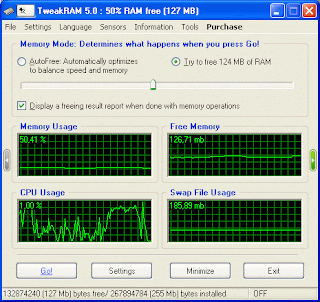
Each day you've spent hours surfing the internet, accumulating thousand of temporary files. Most likely you've picked up some unwanted files containing viruses, adware, and spyware.
Here are 6 simple steps to turn the clock back on your aging computer.
Here are 6 simple steps to turn the clock back on your aging computer.
- Uninstall any unused programs. Go to the start button, open control panel (in classic view), choose add/remove programs. Anything that you have installed and no longer need, you can remove from here.
- Remove programs from startup. Go to the start button and click Run. Type "msconfig" and press enter. Choose the startup tab. You can remove most programs you see listed here without any consequences. If you aren't sure what something is, "google" it to be sure it's not a necessary file for your system.
- Download CCleaner (It's free) from CCleaner.com. Install it. Click the "Analyze" button under Cleaner. When it is finished click the "Run Cleaner" button. Next Choose the Registry option. Click "Scan for issues" and after that has finished click "Fix selected issues."
- Download AVG free edition. Install it and run a full system scan. Choose "Move to vault" for any infected files.
- Download Malwarebytes Anti-Malware (yes, also free) from Malwarebytes.org. Install, run the full scan and choose to remove what it finds.
- Defragment your hard disk. Go to Start->Programs->Accessories->Systems Tools->Disk Defragmentor. Click analyze and follow the recommendation to defragment.
 RSS Feed
RSS Feed Twitter
Twitter

3 comments:
Baru nih infonya !
dukungan hardware juga perlu om :D
jangan harap. mikir kayak core2 duo, wong komputernya ajah pentium II :))
Wah bagus juga tuh...
Post a Comment
Please left your comment below